Lighting Mods: Installation Tutorial and FAQ
Installation Instructions
Installing on Mac
1. Go to Applications, find The Sims 4, then left-click and select “show package contents”. Follow the PC instructions below starting from step 2
Installing on PC
1. Navigate to wherever you’ve installed Sims 4 on your machine. For most, this is C:\Program Files(X86)\Origin Games\The Sims 4
- Here, you’ll see some folders, but we only care about Data and Delta. Data is where information for the base game is stored, and similarly, Delta is where info about DLC packs is stored. You’ll notice that these files correspond to the files in the lighting mod.
- IMPORTANT Before moving on to the next step, I want to emphasize how crucial it is that you don’t copy/paste full folders, only the .world files you want to replace. These lighting mod downloads only contain the files needed for the worlds, but if you were to replace the EP01 folder, you’d lose all of the build data for that expansion pack which will prevent your game from opening.
2. To install the base game files, in your game files and lighting mod files, navigate to data\shared\worlds\areas. Copy the files from the lighting mods folder, paste them into the game files folder, and replace the files when prompted.
3. To install the DLC files, go into Delta folder, then the folder for the EP/GP you want, then shared/worlds/areas, then copy/paste like you did with the base game files. Here’s a list of each pack and their corresponding world:
- EP01: Get to Work - Police Station, Sixam, Hospital, Secret Lab, Magnolia Promenade
- EP02: Get Together - Windenburg
- EP03: City Living - San Myshuno
- EP04: Cats & Dogs - Brindleton Bay
- EP06: Get Famous - Del Sol Valley
- EP07: Island Living - Sulani
- EP08: Discover University - Britechester
- EP09: Eco Lifestyle - Evergreen Harbor
- EP10: Snowy Escape - Mt. Komorebi
- EP11: Cottage Living - Henford-On-Bagley
- EP12: High School Years - Copperdale
- EP13: Growing Together - San Sequoia
- EP14: Horse Ranch - Chestnut Ridge
- EP15: For Rent - Tomarang
- EP16: Lovestruck - Cuidad Enamorada
- EP17: Life & Death - Ravenwood
- EP18: Businesses and Hobbies - Nordhaven
- EP19: Enchanted by Nature - Innisgreen
- GP01: Outdoor Retreat - Granite Falls
- GP04: Vampires - Forgotten Hollow
- GP06: Jungle Adventure - El Selvadorada
- GP07: Strangerville
- GP08: Realm of Magic - Glimmerbrook and The Magical Realm
- GP09: Journey to Batuu - Batuu
- GP11: My Wedding Stories - Tartosa
- GP12: Werewolves - Moonwood Mill
4. To Uninstall the lighting mods, replace the lighting mod files with the ones you backed up prior to installing or repair your game through the EA App.
Frequently Asked Questions
I'm on a Mac and don't have TS4 in my Applications folder! What do I do?
Here are some helpful instructions from the delightful goodsimaritan!
First, check if you have the sims 4 icon in your Applications folder in Finder. If you don’t, run the sims and right-click the icon in your dock and click show in finder. Now exit your game then move the sims 4 icon in finder to the applications folder. From there, right-click on the sims 4 icon and click show package contents. Then just follow the instructions listed above.
Are lighting mods compatible with reshade?
Yes! Reshade is something completely separate, and you can have both in your game at the same time.
Can I have multiple lighting mods in my game at once?
Yes and no. You can mix lighting mods (twinkle toes in rural windenburg and milk thistle in the bluffs) but you can't apply two lighting mods to the same world file since you can only have one of each file in your game at a time.
Do I need every pack to use the mod?
Nope, just install the files for the worlds you have!
Are lighting mods compatible with luumia's no blu and no glo mods (or lotharihoe's ittl and ootd)?
Yes, and I highly recommend using them!
Do the lighting mods affect indoor lighting as well?
Nope! It's for outdoor lighting only.
Do I have to re-install lighting mods after each patch?
Yes, unfortunately. You get fresh .world files every time your game patches, which means that you need to re-install your mods every time as well.
A new world just released and I can't find it in the Delta folder, what do I do?
Install the .world files outside of the delta folder. Worlds only appear in the delta folder once a patch has altered them in some way! To be more detailed, if you were installing EP13 files but you had no `Delta/EP13/shared/worlds/areas` folder, you would just put the files in `EP13/share/worlds/areas`
I'm getting a blank white screen or a sky full of stars in CAS after installing a lighting mod, what's going on?
You installed the mod incorrectly. Please repair your game, re-read the instructions, and follow them exactly, don't skip steps and heed all of my warnings!
Get Milk Thistle
Milk Thistle
A Maxis Match Lighting Mod for The Sims 4
| Status | Released |
| Category | Game mod |
| Author | softerhaze |
| Tags | ts4cc |
Comments
Log in with itch.io to leave a comment.
Silly question - does having Sunblind installed cause more strain on your game and pc? That is the reason I avoid using Gshade or Reshade. Thank you to anyone for any help and info about this. :)
EDIT: It's a month later, but I am still wondering about this if anyone can help. :)
Hi, are there any videos that have these instructions for Mac? I am just rlly bad with these reading instructions for some reason
Origin doesn't exist anymore. How does a non-Mac user install this mod now? Will there be an updated way?
The installation is: This PC->Windows (C:)->Program Files->EA Games->The Sims 4 and then you'll see the Data and Delta folders
Hello there! , I followed up the instructions and my lighting mods work so well in other worlds except from Windenburg and I don't know what's the problem because I replaced it again and again, but nothing happens it is still on the original lighting how can I resolve this?
So I followed the instructions and replaced all the files in their respective folders, but when I boot up the game and go to load a save file, it says none of my packs are installed even though they are. Anyone know what I may have done wrong? I'm on Mac.
Hi! I think I followed all of the Mac steps, and I tried twice. I still can't get it to show up in game at all. The Mac instructions link isn't working for me either. SOS
hey i put the ep1 files iontro thje normal ep1 and not the delta how do i reset the whole thing plus i have adanius will that conflixct (im sorry for all the mispelled words im rushing)
just repair your game through the dlc update
hi, i cannot find a delta or data folder in my sims 4 folder? I have followed all the steps as best as i can but there is neither a delta nor data folder
Love go to The Sims folder wherever you downloaded it, for me its on a external hardrive. There are two folders you should be looking at, one important and the other you're not going to use. There's an Electrinic Arts folder(or Steam or wherever you downloaded sims) and a The Sims folder. Click that The Sims folder- don't click the Electronic Arts folder and go to sims cause that's for a whole different use. (Go to where you downloaded the game)This PC > Windows(C:) > The Sims > Game > delta. hope this helps love!!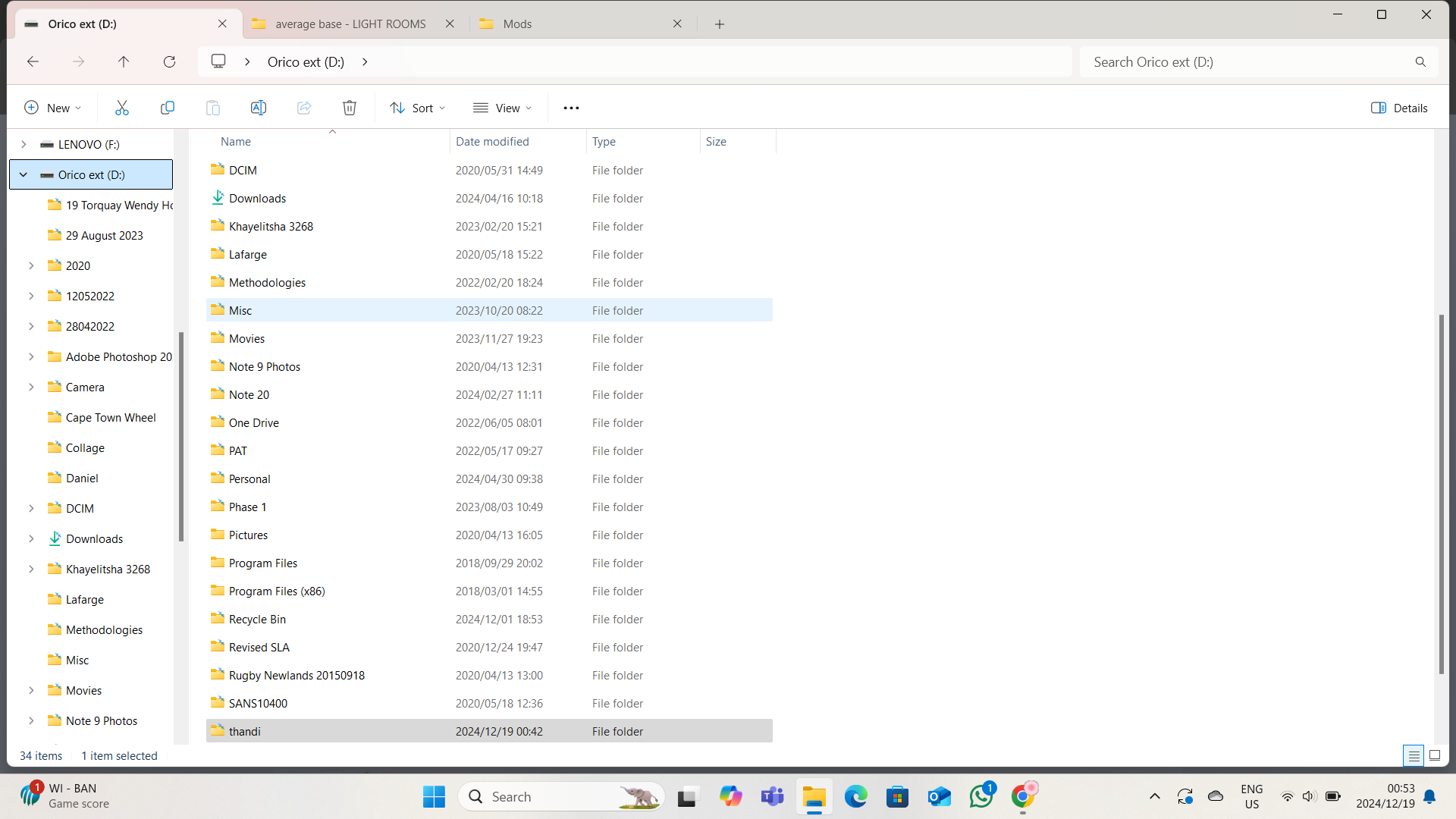
this is what i see when I go to my c drive, i'm not sure what to do next? Sorry i've never done this before :(
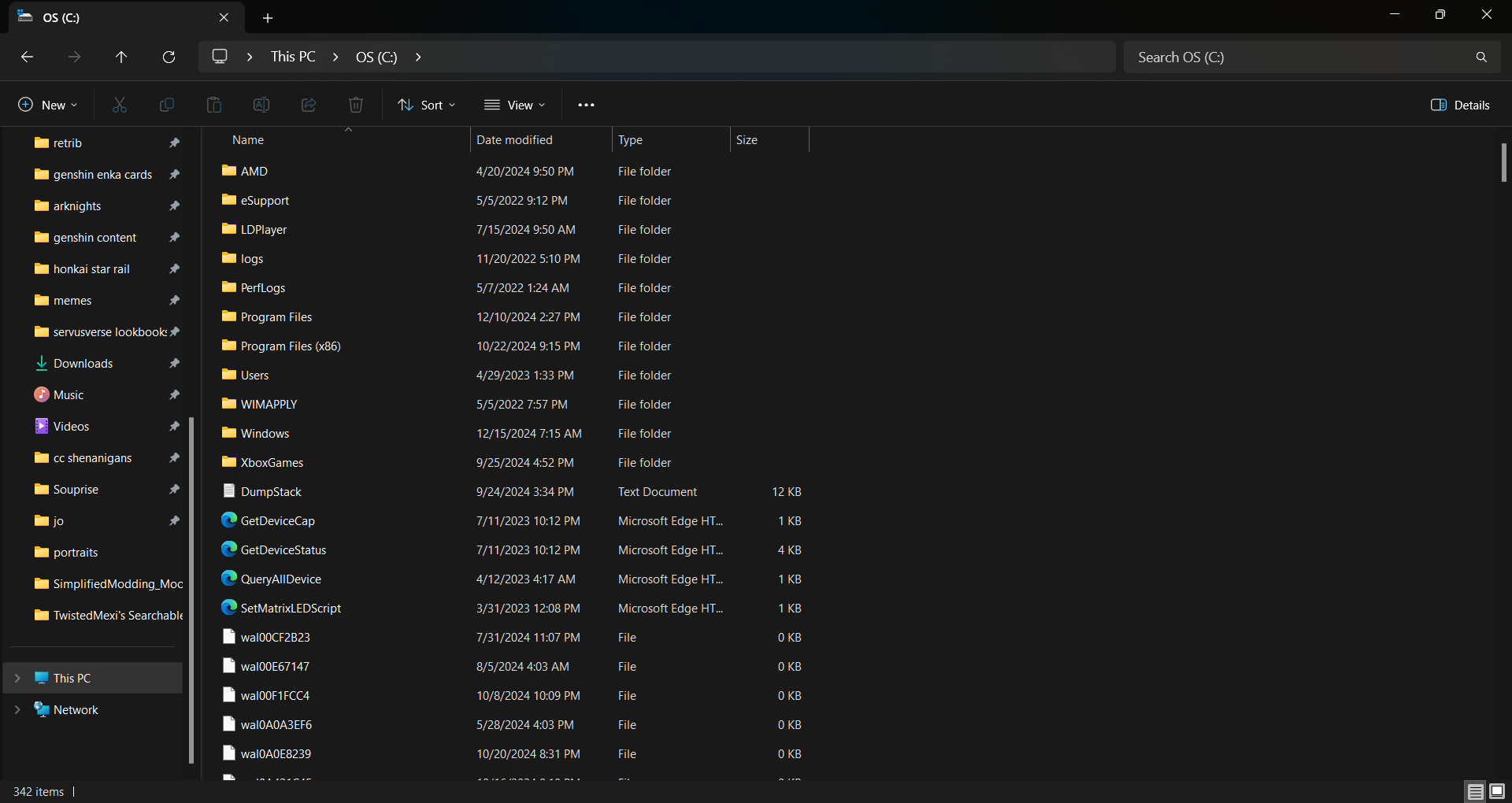
it's okay don't be sorry! Maybe try going into both program files and search for it?? I know some simmers have their game folder in one of the two program files xx
file:///C:/Users/tandi/Videos/Recording%202024-12-19%20135410.mp4
i don't know if this link works but its a video to help you!
If you cant access this link the youtube video is:
and skip to 4:00i will do that to see if that works, thanks for that and the video!! ill update :3
perfect no problem!
hi, thank you so much for updating it!! but i was wondering, you said we get new world files with every new patch, so like, when sims gets an update what do we do while we wait for the update version of the mod? do we just do "repair game" on the EA app and that works ? or do we have to wait until an update or? sorry just confused about that :)
it's just a lighting mod which is part of a different section of the main mods folder for the sims. if you repair your game, it'll make it go back to the default settings and get rid of sunblind. you don't have to do much just simply add the new updated lighting if any new expansion, game pack comes out for sublind.
Thanks for updating this... it's actually my first reshade and probably the only one
Hey, I did all the instructions above and the it won't show up in my game. Im not sure if I did it wrong but Ive don't it multiple times.
heyyy soo i did everything as u said and downloaded milk thistle and my game wont load into any DLC worlds. I copy pasted only the files into the the designated folders, they all matched up to which EP and GP they were and it isnt working. It only works for base game worlds of mine but not my DLC worlds. I just dont understand what I did wrong?
What doesn't help is the list of world names compared to the names in the file. It'd be easier to say which areas belong to which world to minimize confusion, especially amongst those who aren't all that familiar with installing these kinds of mods.
hi, i did everything as describe and even watched tutorials but it still doesn't work... do you have any idea why? i was really hoping for it to work :(
hi, there isnt any white screen but i go ingame and theres no change (as far as i can see)
Okay, so i have 2 questions, 1) did everything exactly how i was supposed too and i even followed a few tutorial videos... I can't if its installed or not! Is there a way for me to tell? I forgot to take before and after videos! And honestly i cant even tell if sunblind is installed correctly!
2) If i install this lighting override, will it replace the Sunblind lighting mod by softerhaze? if so, which one is better to have?
Hi - I'm frantic right now.. I accidentally replaced the full files into the Delta folder because I misread the instructions... I haven't reopened my game but how do I get everything back to normal so I can install it correctly? Please help - and thank you! <3
I'm not the original poster, but I think if you repair your game files it should fix your issue! I am not entirely sure if that will work however :( OP is probably more experienced with this so I hope they can respond to you soon!
did the same mistake my game keeps crashing :(( ive repaired it like 10 times and it still wont open
U could press Ctrl + Z when unzipping the archive in wrong folder. Maybe it can be useful for the next time xD
Can I ask what can I do if my sims cannot be found in any program files?
I have read these instructions 20x my dyslexic brain cannot understand any of this :( I had to delete the mod because I can't read maybe a video would be good to follow!
Thank You tho!! x